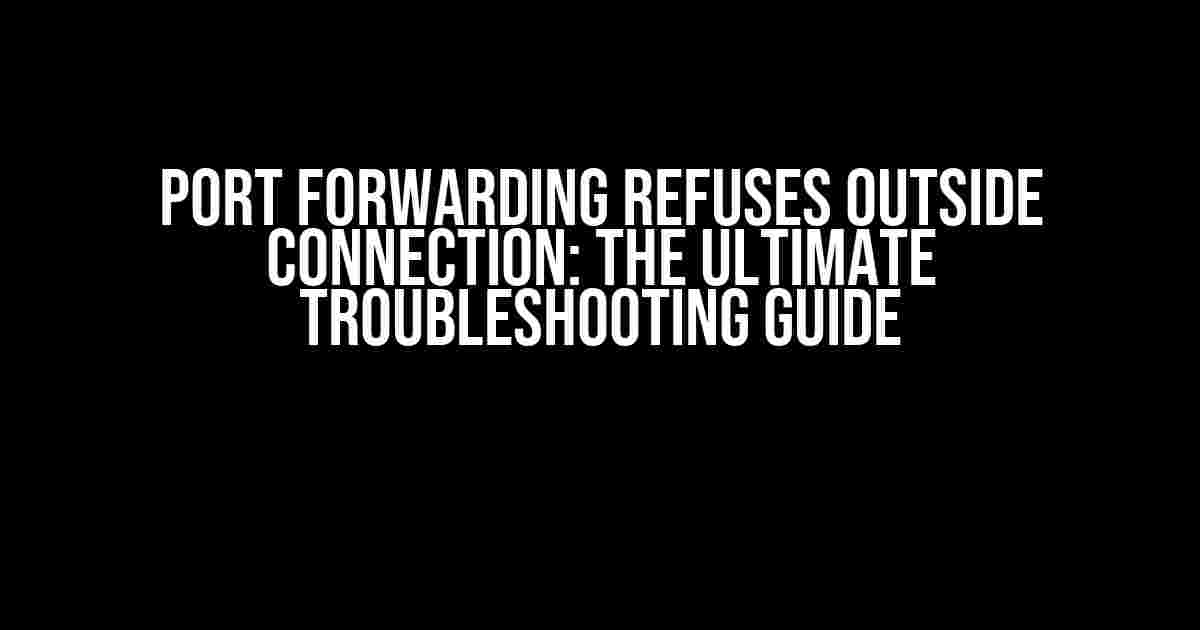Are you tired of dealing with the frustration of port forwarding refusing outside connections? You’re not alone! This pesky issue has plagued many a network administrator and gamer alike. But fear not, dear reader, for we’re about to dive into the depths of port forwarding and emerge victorious on the other side.
What is Port Forwarding?
Before we dive into the troubleshooting guide, let’s quickly cover the basics. Port forwarding is a technique used to allow external devices to access a computer or server within a private network. It works by redirecting incoming traffic from a specific port on the router to a specific IP address and port on the internal network.
Why Do I Need Port Forwarding?
Port forwarding is essential for various applications, including:
- Gaming: Online multiplayer games require port forwarding to allow other players to connect to your game server.
- Remote Desktop: Port forwarding enables remote access to your computer from outside the network.
- Web Servers: Forwarding ports allows external access to your web server, making it publicly accessible.
- Security Cameras: Port forwarding enables remote access to your security cameras, allowing you to monitor your property from anywhere.
Common Causes of Port Forwarding Refusing Outside Connections
Now that we’ve covered the basics, let’s explore the common causes of port forwarding refusing outside connections:
- Incorrect Port Forwarding Configuration: Misconfigured port forwarding rules can prevent outside connections from reaching your device.
- Firewall Issues: Firewalls can block incoming traffic, making it seem like port forwarding is refusing outside connections.
- NAT and Router Issues: Network Address Translation (NAT) and router issues can prevent port forwarding from working correctly.
- Port Conflicts: When multiple devices use the same port, it can cause conflicts and prevent outside connections from working.
- ISP Restrictions: Some Internet Service Providers (ISPs) restrict certain ports or incoming traffic, making it difficult to configure port forwarding.
Troubleshooting Guide: Port Forwarding Refuses Outside Connection
Now that we’ve covered the common causes, let’s dive into the step-by-step troubleshooting guide:
Step 1: Check Port Forwarding Configuration
Log in to your router’s web interface and navigate to the port forwarding section. Check the following:
- Ensure the correct protocol (TCP, UDP, or Both) is selected for the port.
- Verify the correct external port is being forwarded to the correct internal IP address and port.
- Check for any conflicts with other port forwarding rules.
Example of a correct port forwarding configuration: Protocol: TCP External Port: 25565 Internal IP: 192.168.1.100 Internal Port: 25565
Step 2: Check Firewall Settings
Firewalls can block incoming traffic, making it seem like port forwarding is refusing outside connections. Check the following:
- Ensure the firewall is not blocking the incoming traffic on the specified port.
- Check for any firewall rules that might be conflicting with the port forwarding configuration.
Example of a correct firewall configuration: Incoming Traffic on Port 25565: ALLOW
Step 3: Check NAT and Router Configuration
NAT and router issues can prevent port forwarding from working correctly. Check the following:
- Ensure NAT is enabled on your router.
- Check the NAT table to ensure the correct external IP address is being used.
- Verify the router’s firmware is up-to-date.
Example of a correct NAT configuration: NAT: Enabled External IP: 8.8.8.8
Step 4: Check for Port Conflicts
Port conflicts can prevent port forwarding from working correctly. Check the following:
- Use the
netstatcommand to check for any conflicting processes using the same port. - Use the
lsofcommand to check for any open files or ports that might be conflicting with the desired port.
Example of using the netstat command: netstat -tlnp | grep 25565
Step 5: Check ISP Restrictions
Some ISPs restrict certain ports or incoming traffic. Check the following:
- Contact your ISP to inquire about any port restrictions or incoming traffic limitations.
- Check your ISP’s documentation for any specific port forwarding requirements.
Example of an ISP's port restriction: The ISP restricts incoming traffic on ports 1-1024. Use port 1025 or higher for port forwarding.
Conclusion
Port forwarding refusing outside connections can be a frustrating issue, but by following this comprehensive troubleshooting guide, you should be able to identify and resolve the problem. Remember to check your port forwarding configuration, firewall settings, NAT and router configuration, port conflicts, and ISP restrictions to ensure a smooth and successful port forwarding experience.
| Troubleshooting Step | Potential Solution |
|---|---|
| Check Port Forwarding Configuration | Verify correct protocol, external port, internal IP, and internal port. |
| Check Firewall Settings | Ensure firewall is not blocking incoming traffic on the specified port. |
| Check NAT and Router Configuration | Ensure NAT is enabled and router firmware is up-to-date. |
| Check for Port Conflicts | Use netstat and lsof commands to check for conflicting processes. |
| Check ISP Restrictions | Contact ISP to inquire about port restrictions or incoming traffic limitations. |
By following this guide, you’ll be well on your way to resolving port forwarding issues and enjoying a seamless online experience.
Frequently Asked Question
Stuck with port forwarding refusing outside connections? We’ve got you covered! Check out these FAQs to troubleshoot the issue.
Why is port forwarding not working for outside connections?
Port forwarding might not be working due to a misconfigured router or firewall settings. Ensure that your router is configured to forward incoming traffic to the correct internal IP address and port. Additionally, check if your firewall is blocking the incoming connection. Try restarting your router and firewall or check your router’s documentation for specific instructions.
What are the common reasons for port forwarding to refuse outside connections?
Common reasons for port forwarding to refuse outside connections include a) misconfigured router or firewall settings, b) conflicting port usage, c) incorrect internal IP address or port number, d) ISP restrictions, and e) outdated router firmware. Identify and address the root cause to resolve the issue.
How do I check if my port is open and receiving incoming traffic?
Use online port checking tools, such as Port Checker or CanYouSeeMe, to verify if your port is open and receiving incoming traffic. These tools will help you identify if the issue lies with your router, firewall, or ISP.
What are the differences between port forwarding and port triggering?
Port forwarding permanently maps an external port to an internal IP address and port, while port triggering temporarily opens a port only when an outgoing connection is initiated from the internal network. Port triggering is often used for online gaming, whereas port forwarding is used for a wide range of applications, including remote access and file sharing.
How do I ensure that my router’s port forwarding settings are secure?
To ensure secure port forwarding settings, a) restrict access to the forwarded port to specific IP addresses or ranges, b) use strong passwords and enable encryption for remote access, and c) regularly update your router’s firmware to patch security vulnerabilities. Additionally, consider using a VPN to encrypt incoming traffic.